- You see “Failed to connect” or similar network errors
- The editor or Cascade panel shows a blank screen and never loads
- Cascade or other cloud-backed features cannot load or connect
- Sign-in or activation flows fail unexpectedly
1. Check whether your network uses a proxy
Before changing anything in the editor:-
Ask your IT / infra / network team:
- Do we use an HTTP/HTTPS proxy for outbound traffic?
- If yes, is it configured automatically (system settings / PAC file), or do I need to configure it manually in applications?
- If your organization does not use a proxy, you usually don’t need to change these settings.
- If your organization does use one, collect the proxy details (address, port, and any credentials) from your IT team.
2. Use your system proxy (“Detect proxy”)
If your proxy is already configured on your machine (for example via system network settings or a PAC file), you can let Windsurf detect and reuse it:- Open Windsurf Settings.
- In the settings search bar, type “proxy”.
- Locate the Detect proxy toggle (see screenshot).
- Turn Detect proxy ON.
- Close the settings page and restart Windsurf Editor.
-
Try again:
- Reload the editor / Cascade
- Retry sign-in or any previously failing operation
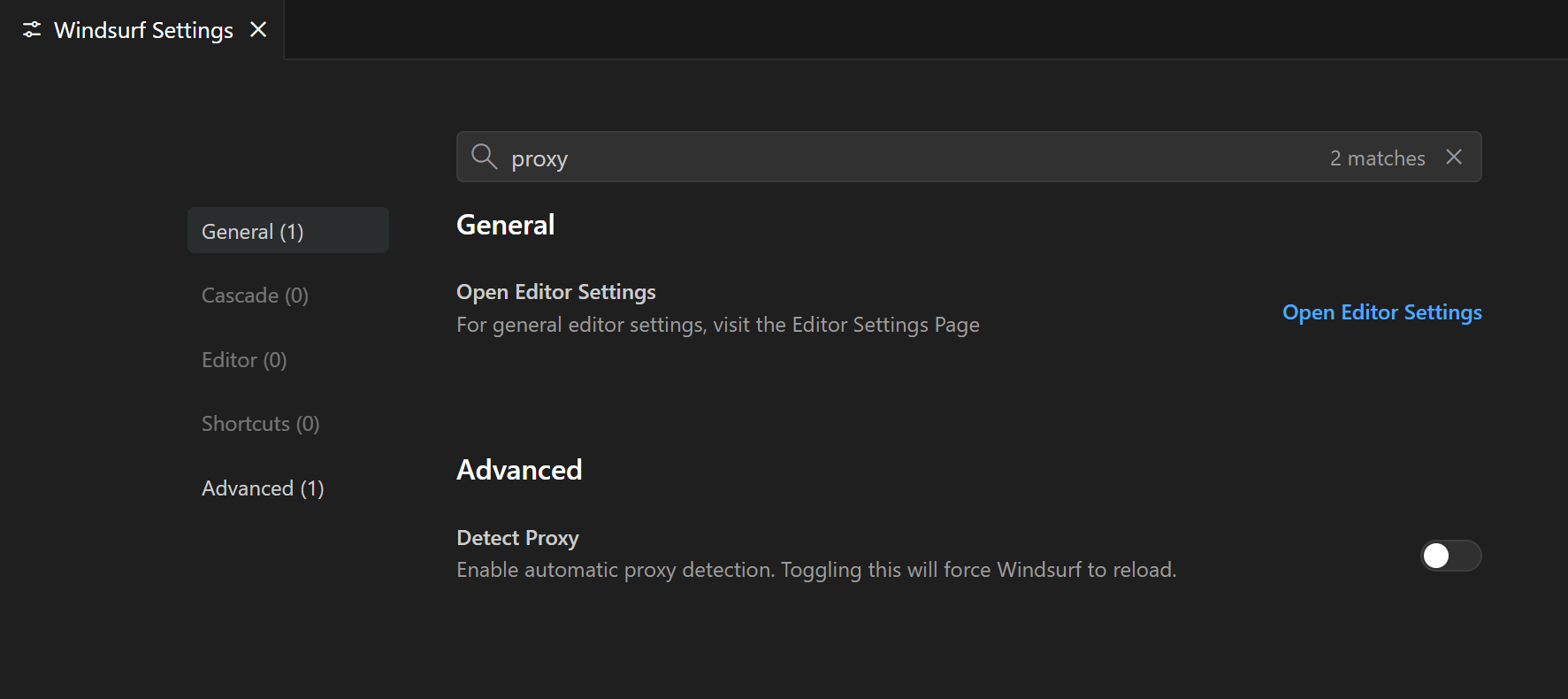
3. Manually configure a proxy in Windsurf Editor
If your organization requires you to manually specify the proxy in applications:-
Collect the required details from your IT / infra team:
-
Proxy protocol + address (for example
http://proxy.company.com:8080orhttps://proxy.company.com:8443) - Whether the proxy requires authentication
- Your proxy username/password or other credentials, if needed
-
Proxy protocol + address (for example
- Open Windsurf Settings.
- In the settings search bar, type “proxy” to open the proxy configuration section (see screenshot).
-
Fill in the fields:
-
Proxy URL / address – include protocol and port (e.g.
http://proxy.company.com:8080) - Authentication – if your proxy requires it, enter the username and password fields shown in the UI
-
Proxy URL / address – include protocol and port (e.g.
- (Optional, if recommended by IT) Turn Detect proxy ON if your setup still relies on system/PAC detection alongside the manual settings.
- Close the settings page and restart Windsurf Editor so the new proxy configuration is fully applied.
-
Try again:
- Reload the editor or Cascade if you previously saw a blank screen
- Retry the operation that was failing with “Failed to connect” or similar errors
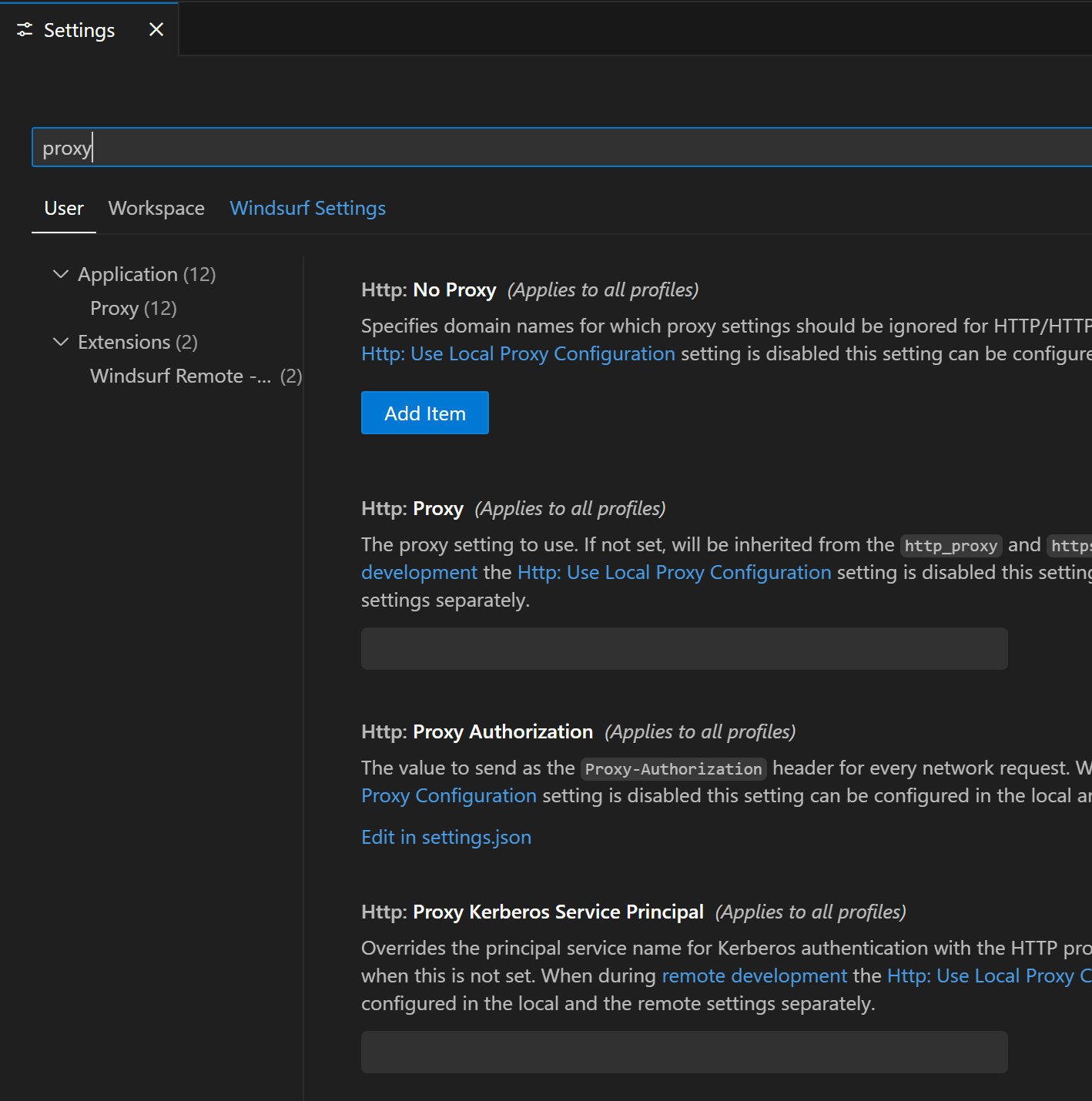
4. Proxy settings for remote development (SSH / dev containers)
If you use remote development (for example a dev container or Windsurf SSH remote), there is a separate set of proxy settings that control traffic between your local Windsurf Editor and the remote environment. You may need to adjust these settings if:- Connecting to a dev container or SSH remote fails or times out
- The remote window opens, but tools that depend on the network don’t work as expected
- Your IT / infra team says the remote host must also go through a proxy
- Open Windsurf Settings.
- In the search bar, type “proxy”.
-
Under User → Extensions → Windsurf Remote…, locate:
- Remote › Windsurf SSH: Http Proxy
- Remote › Windsurf SSH: Https Proxy
-
Enter the proxy address(es) provided by your IT / infra team (usually including protocol and port, for example
http://proxy.company.com:8080). - Restart the remote session (close the remote window and reconnect, or restart the dev container) and try again.
These remote proxy settings are independent from the general proxy / Detect proxy options described above. In some environments you may need to configure both the local editor proxy and the Windsurf Remote SSH proxy values.
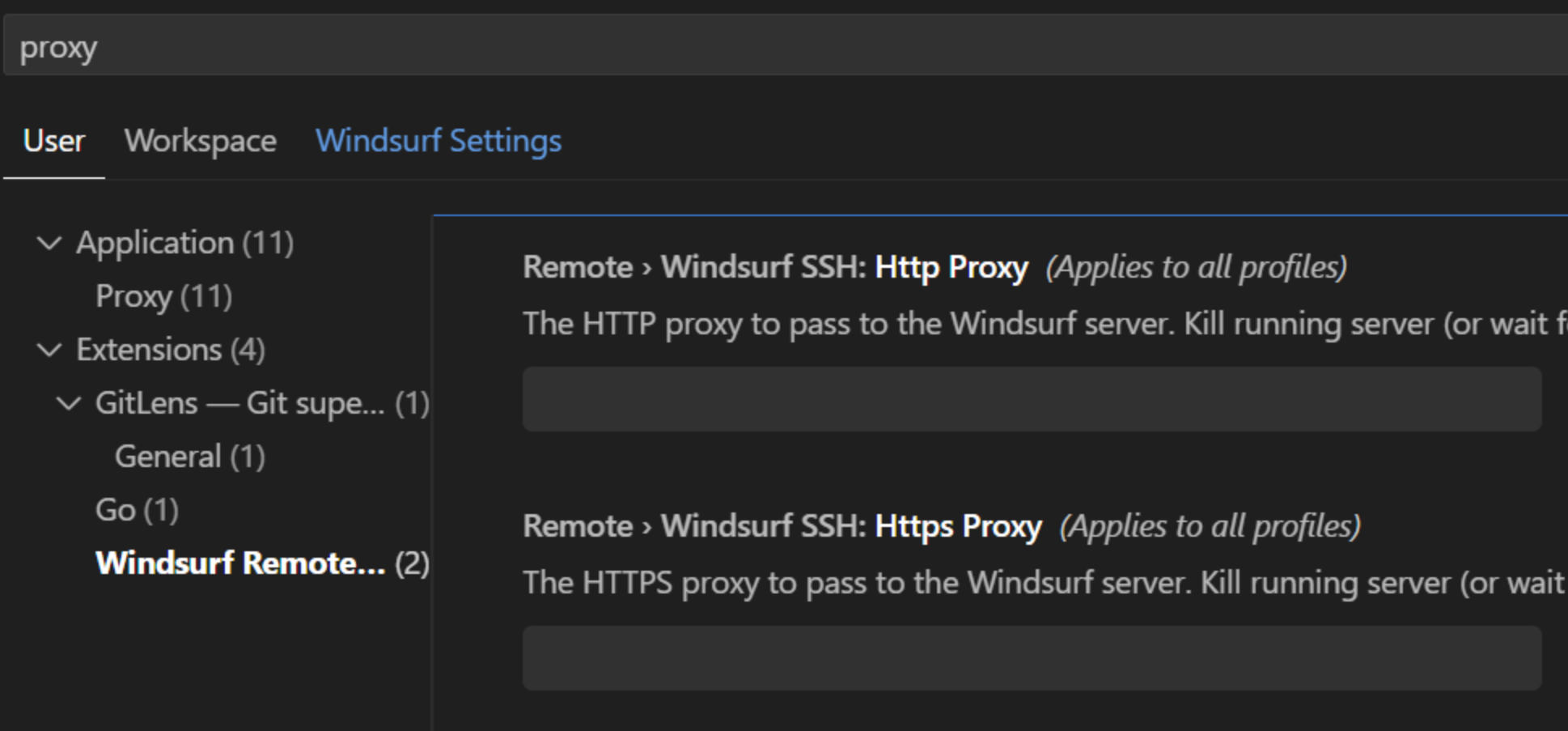
5. When to use which option
-
Use “Detect proxy” only if:
- Your organization configures proxies centrally on your device (system network settings, PAC file), and
- IT tells you apps should “just pick up the system proxy.”
-
Use manual configuration (with or without Detect proxy) if:
- IT gives you a specific proxy URL and credentials to enter in each application, or
- Auto-detection in your environment is unreliable or not supported.