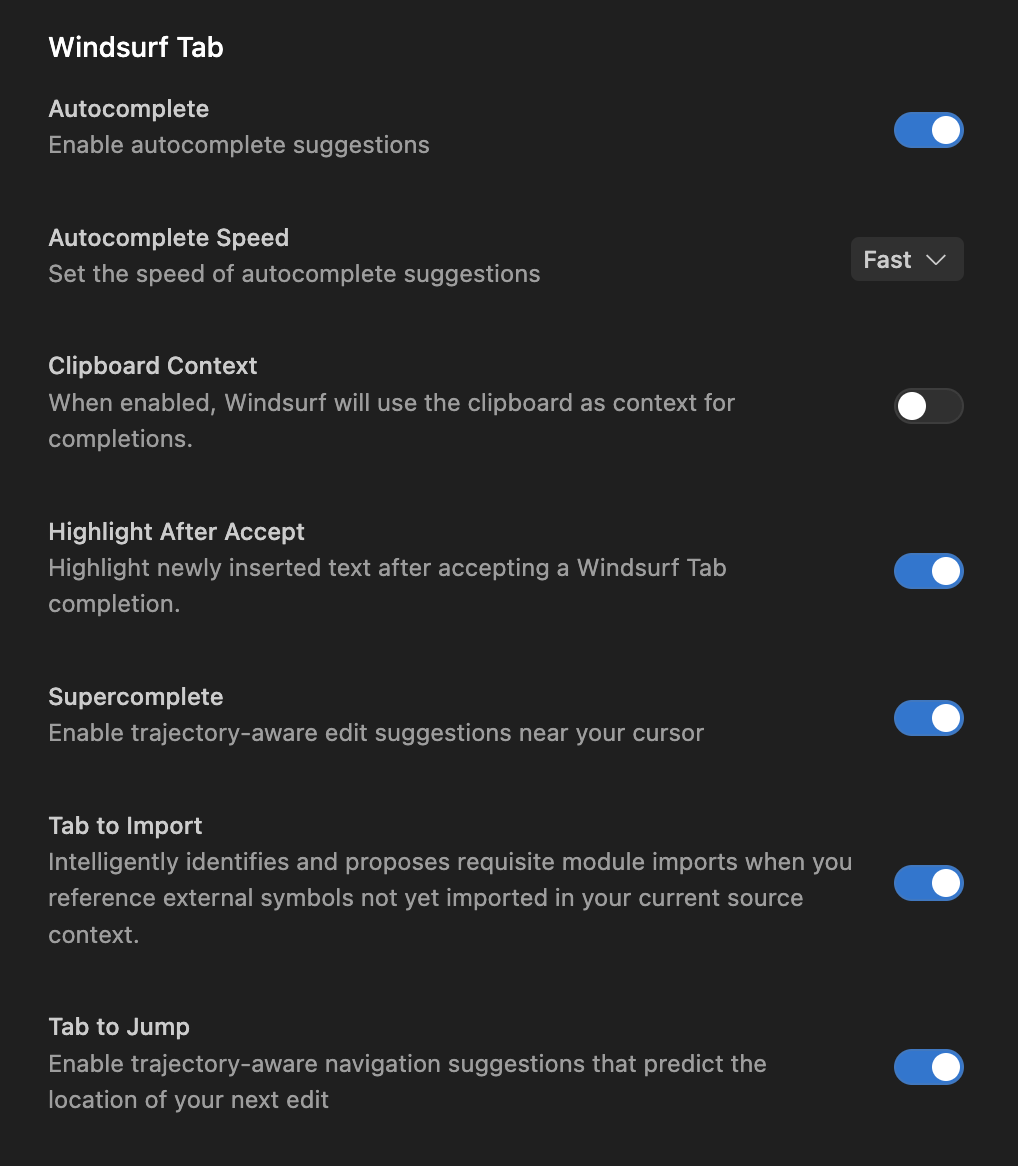Skip to main contentWindsurf Tab has evolved from a simple autocomplete tool into a contextually aware diff-suggestion and navigation engine for writing code.
It is powered by SWE-1-mini, our in-house model trained from scratch to optimize for speed and flow awareness.
Suggestions are based on the context of your code, terminal, Cascade chat history, your prior actions around the editor, and even your clipboard (must opt in via advanced Settings).
Tab is able to make edits both before and after your current cursor position. You can press esc to cancel a suggestion.
Suggestions will also disappear if you continue typing or navigating without accepting them.
Keyboard Shortcuts
- Accept suggestion:
tab
- Cancel suggestion:
esc
- Accept suggestion word-by-word:
⌘+→ (VS Code), ⌥+⇧+\ (JetBrains)
- Next/previous suggestion:
⌥+]/⌥+[
Tab to Jump
Windsurf can also anticipate your next cursor position and prompt you with a Tab to Jump label at a certain line in the editor, allowing you to easily navigate through your file.
If you accept by simply pressing tab, then you will be taken to that next position.
Tab to Import
After defining a new dependency to use in a file, just simply hit tab to import it at the top of the file once the hint shows. Your cursor will stay in the same position.
Settings
Windsurf Tab is split up into two main configurable parts: Autocomplete and Supercomplete.
Autocompletes typically appear at your cursor, and Supercompletes appear either in small windows around your cursor, which can suggest both deletions and additions.
Autocomplete and Supercomplete can be toggled on and off. Autocomplete speeds can also be configured between Slow, Default, and Fast modes.
You can also opt-in to using your clipboard as context. This means if you copy something to your clipboard, Windsurf will be able to use it as context.
You can also toggle Tab to Import and Tab to Jump functionalities, and choose whether or not you want to highlight the code after an accepted Tab suggestion.
Fill In The Middle (FIM)
Windsurf Tab can Fill In The Middle (FIM), meaning it can make suggestions while your cursor is in the middle of a line of code.
Read more about in-line FIM on our blog here.
Terminal Context Awareness
Windsurf Tab is also context aware of your the content of your terminal.