If your organisation requires extra security or compliance, please contact our sales team.
Setup
1
Choose a plan
Visit windsurf.com/pricing and select the
Teams or Enterprise tier.2
Select seat count
Enter the number of users you want to include in the subscription.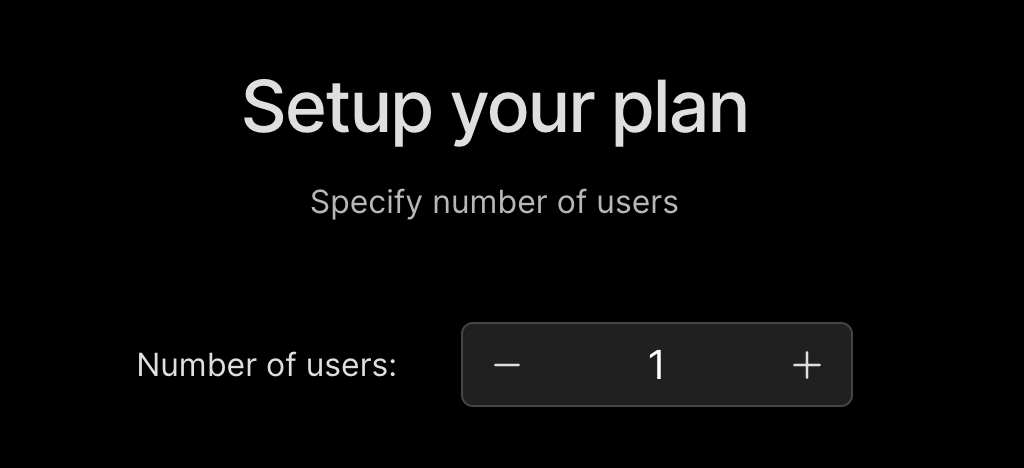
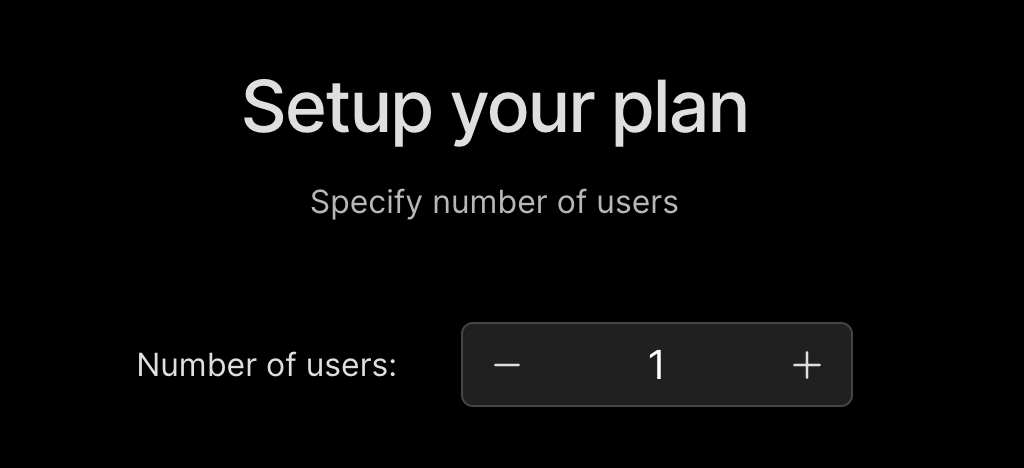
3
Manage and invite team members
Manage Team Members
Windsurf makes managing your team easy from one dashboard.
4
Configure team settings
Team Settings
Configurable settings for your team.
5
(Optional) Set up Authentication
Manage Team
You must be a team admin to make changes to the team.
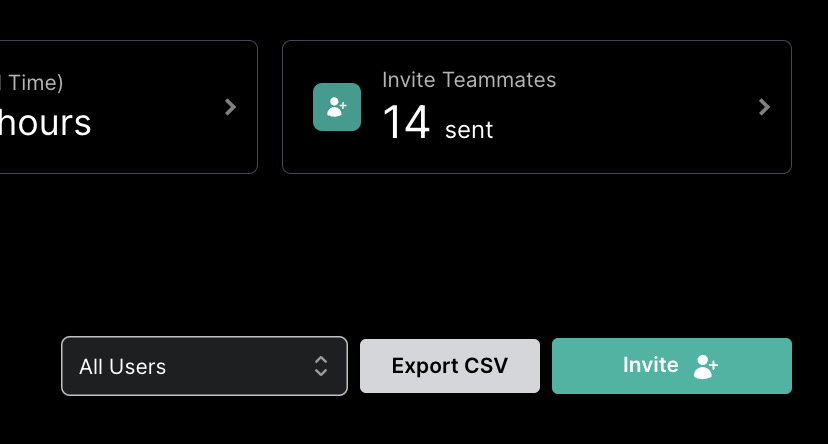
User Groups
This feature is only available in Enterprise plans.
Existing Subscription
Already subscribed on Pro and want to upgrade? Head to your Plan Management, clickSwitch Plan, and select the appropriate Teams or Enterprise plan.